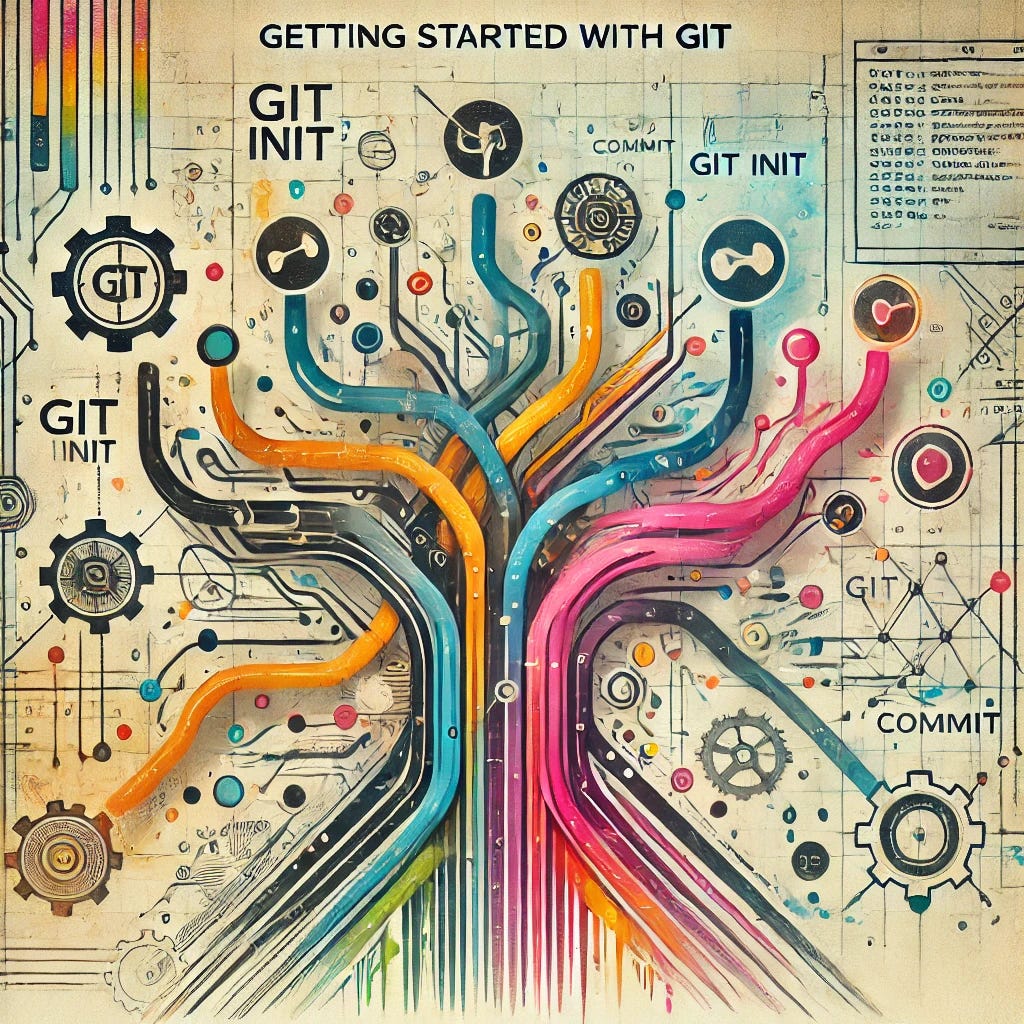Getting Started with Git
A Beginner's Guide to Git: Master the Basics of Version Control, Branching, and Collaborative Workflows to Kickstart Your Journey in Modern Software Development.
Master Git from Start to Finish: A 4-Part Series
Whether you're just starting out or ready to take your Git skills to an advanced level, this series has something for everyone! Each part is designed to build your expertise and streamline your workflow.
If you're totally new to version control systems, I recommend starting with my Introduction to Version Control Systems article to get familiar with the basics. Then dive into the series:
Mastering Git: Advanced Techniques for Streamlined Development (Part 1)
Mastering Git: Advanced Techniques for Streamlined Development (Part 2)
Quick Overview of Git
Git is a powerful version control system that allows developers to track changes in their code and collaborate with others efficiently. Before diving into the specifics of using Git, it's essential to understand the basic concepts and commands that every Git user should be familiar with.
One of the fundamental commands in Git is git init, which initializes a new Git repository in your project directory. This creates a hidden folder named .git where Git stores all the necessary files to track changes. To start tracking changes in your project, you need to add files to the staging area using git add. This command prepares files for committing, allowing you to group related changes together.
Staging refers to the process of preparing changes to be included in the next commit. When you make changes to files in your working directory, these changes are initially untracked by Git. To include them in your next commit, you need to first "stage" them. The staging area allows you to have more control over what gets committed. You can stage specific changes or files, and leave others out, which is useful if you're working on multiple tasks at once.
Once your changes are staged, you can commit them to the repository using git commit. A commit captures a snapshot of your project at a specific point in time and includes a commit message to describe the changes made.
Branching is another core concept in Git that allows you to work on different features or fixes independently. The git branch command creates a new branch, while git checkout allows you to switch between branches.
Collaboration is for the most part seamless with Git, thanks to commands like git clone, which creates a copy of a remote repository onto your local machine. You can then use git pull to fetch the latest changes from the remote repository or git push to upload your commits to the remote server.
These basic Git commands form the foundation of version control and are essential for any software developer looking to manage their code effectively. By mastering these commands, you can streamline your workflow and take full advantage of Git's capabilities.
Installation and Setup
Installing and setting up Git is the first step towards leveraging the power of this powerful version control system. Git is widely used in various industries and understanding how to install and configure it correctly is essential for any developer or team looking to streamline their development workflow.
To begin the installation process, visit the official Git website and download the appropriate installer for your operating system. Git is compatible with Windows, macOS, and Linux, making it accessible to a wide range of users. The installation process is straightforward and typically involves running the installer and following the on-screen instructions.
Once Git is installed on your system, you can verify the installation by opening a terminal or command prompt and typing git --version. This command will display the installed Git version, confirming that the installation was successful.
Before you can start using Git, it is important to set up your user information. This includes configuring your name and email address, which will be associated with your Git commits. You can set this information globally using the git config command, ensuring that all your repositories will use the same user information.
In addition to setting up your user information, you may also want to customize Git further by configuring additional settings such as default text editors, merge tools, and aliases. These configurations can be done using the git config command or by editing the Git configuration files directly.
Lastly, it is important to ensure that Git is properly integrated with your code editor or IDE. Many code editors have built-in Git integration, allowing you to perform common Git operations directly from the editor. This integration can enhance your productivity and streamline your development workflow.
By following these steps and setting up Git correctly, you will be well-equipped to start using this powerful version control system to track changes, collaborate with others, and streamline your development process.
Initializing a Git Repository
To initialize a Git repository for your project, you need to navigate to the root directory of your project in the command line or terminal. Once you are in the project directory, you can run the command git init to create a new Git repository. This command will set up all the necessary files and folders that Git uses to track changes in your project.
After initializing the repository, Git will start tracking changes in your project. You can check the status of your repository by using the command git status, which will show you the current state of your files – whether they are untracked, modified, or staged for commit.
To start tracking changes in your files, you need to add them to the staging area using the git add command. You can add files individually by naming them, or you can add all files at once using the git add . command. Once your files are staged, you can commit them to the repository using the git commit command along with a meaningful commit message.
Please remember that it is essential to commit frequently and with descriptive messages to keep track of your project's progress and changes. Remember that each commit represents a significant change in your project, so it is crucial to make each commit meaningful and concise.
Basic Git Commands
Git commands are the backbone of this powerful version control system. By mastering these commands, you can efficiently manage your projects and collaborate with others. Here are some basic Git commands that every Git user should know:
1. git init: Initialize a new Git repository
2. git status: Check the status of your working directory and staging area
3. git add <file>: Add changes to the staging area
4. git commit -m "message": Record changes to the repository
5. git log: View commit history
6. git diff: Show changes between commits, the working directory, and the staging area
7. git checkout <branch>: Switch branches or restore files
8. git branch: List, create, or delete branches
9. git merge <branch>: Merges the specified branch into the current branch.
10. git pull: Fetches and integrates changes from a remote repository into your current branch (combines git fetch and git merge).
11. git push: Send local commits to a remote repository
12. git clone: Clone a repository into a new directory.
13. git fetch: Downloads changes from a remote repository without merging them into your current branch.
14. git remote: Manage remote repositories
15. git reset: Reset the current HEAD to a specified state
HEAD: In Git,
HEADis a reference to the current commit your working directory is based on. Typically, it's the latest commit in the current branch.
16. git rebase: Reapplies commits on top of another base commit, effectively integrating changes from different branches.
17. git stash: Temporarily saves changes in the working directory and allows you to revert to a clean state.
18. git tag: Creates, lists, or deletes tags, which are references to specific commits, often used for marking release points.
19. git rm <file>: Removes files from the working directory and stages the deletion for the next commit.
These commands form the foundation of Git usage and understanding them can significantly enhance your workflow efficiency. Practice using these commands regularly to become more adept at utilizing Git for your projects.
Working with Branches
Branches in Git allow you to work on different parts of your project simultaneously without affecting the main codebase. Each branch represents a specific set of changes, giving you the flexibility to experiment, develop new features, or fix bugs without disrupting the main code.
Creating a new branch in Git is a simple process using the git branch command. Once created, you can switch between branches using git checkout and merge changes from one branch to another using git merge.
Branches also facilitate collaboration among team members by allowing each person to work on their own branch and merge their changes into the main branch when ready. This ensures (if done correctly) that code changes are tested and reviewed before being integrated into the main codebase.
Additionally, branches can be used to isolate experimental features or bug fixes, providing a safe space to test changes before they are merged into the main branch. This helps maintain the stability of the codebase and ensures that only tested and approved changes are included in the final product.
Overall, working with branches in Git is a powerful feature that enables efficient and organized development workflows, promoting collaboration and code quality in software projects.
Staging and Committing Changes
Before making any changes to your repository, it's important to stage and commit those changes. Staging allows you to selectively choose which changes you want to include in your next commit. This gives you more control over your version history and allows you to create cleaner, more organized commits.
To stage changes, you use the git add command followed by the file or files you want to stage (to stage all files you can use the git add . command). This moves the changes from your working directory to the staging area, preparing them to be committed. Once you have staged all the changes you want to include in your commit, you can use the git commit command to create a new commit.
When committing changes, it's important to include a clear and concise commit message that explains the purpose of the commit. This helps you and others understand the changes made. While this may seem straightforward, many developers find writing effective commit messages more challenging than the coding itself.
Here are some tips to help you craft more effective commit messages:
1. Keep It Short and Descriptive
Summary Line: Start with a brief summary of the changes, ideally 50 characters or less. This should give a clear idea of what was done.
Detail: If needed, add a more detailed explanation after the summary. Separate the summary and the details with a blank line.
Example:
Fix login bug on user dashboard
Resolved an issue where users could not log in when their session had expired. The session token is now refreshed properly before login.
2. Use the Imperative Mood
Write commit messages as if you're giving a command, e.g., "Fix bug," "Add feature," "Update dependencies.".
The imperative form aligns with how Git uses commit messages in commands like
git merge("Merge branch...").
Example:
Add validation for email input3. Explain the Why, Not Just the What
While the summary should explain what was done, the detailed part of the message should explain why the change was made. This context can be invaluable for future developers (including yourself in the future).
Example:
Update API request method to POST
Changed the method from GET to POST due to API changes requiring the request body for additional parameters.4. Group Related Changes Together
Each commit should represent a logical, standalone change. Avoid mixing unrelated changes in a single commit. If you find yourself making multiple changes, consider splitting them into separate commits.
Example:
Refactor user authentication flow5. Use Bullet Points for Multiple Changes
If your commit includes several related changes, use bullet points to list them clearly in the detailed description.
Example:
Implement new user profile features
- Add user avatar upload
- Enable social media linking
- Improve profile edit form UI6. Reference Issues and PRs
If your commit relates to an issue or pull request, reference it in the commit message using keywords like
Fixes #123orCloses #456. This can automatically link the commit to the relevant issue.
Example:
Fix null pointer exception on startup (Fixes #789)7. Be Consistent
This might be one of the most crucial points: Consistently following a specific style for commit messages across your project or team improves the readability and understanding of the commit history.
Committing changes frequently is a good practice as it helps you keep track of your work and makes it easier to revert to a previous state if needed. By staging and committing changes in a structured manner, you can maintain a well-organized version history and collaborate effectively with others in a team environment.
Git Workflow
When working with Git, it is essential to understand the distinction between the local and remote repositories. The local repository resides on your own machine, where you can make changes, stage them, and commit them to track the project's history. This provides you with a secure and private space to work on your code without affecting the main project.
On the other hand, the remote repository is hosted on a server or platform such as GitHub, Bitbucket, or GitLab. It serves as a centralized location where multiple developers can collaborate on the same project. By pushing your local changes to the remote repository, you enable others to access and review your code, facilitating teamwork and code sharing.
The local repository allows you to experiment and make changes without impacting others' work. Once you are satisfied with your changes, you can push them to the remote repository to share them with your team. This separation ensures that each developer can work independently before integrating their code into the main project.
When collaborating with others, it is important to keep your local repository updated with the changes from the remote repository. This involves pulling the latest changes from the remote repository to merge them with your local branch. By synchronizing your local and remote repositories regularly, you can avoid conflicts and ensure smooth collaboration with your team.
Understanding the Git workflow, from local development to remote collaboration, is crucial for effective version control and project management. By leveraging the strengths of both local and remote repositories, developers can work efficiently, track changes accurately, and collaborate seamlessly with their team members.
Cloning Remote Repositories
Cloning remote repositories allows you to create a local copy of a repository stored on a remote server. This is a common practice when working with Git, as it enables you to work on the project locally without affecting the remote repository.
To clone a remote repository, you need to use the git clone command followed by the URL of the repository you want to clone. The git clone command will download all the files and commit history from the remote repository to your local machine. Cloning a repository creates a connection between your local repository and the remote repository, allowing you to pull in changes from the remote repository and push your changes back to it. This helps in keeping your local copy up to date with the latest changes made by other collaborators. When cloning a repository, you have the option to specify a specific branch or tag that you want to clone. This allows you to start working on a specific version of the project without having to navigate through different branches or commits.
Overall, cloning remote repositories is a fundamental aspect of Git workflow, enabling seamless collaboration and version control in software development projects.
Some Best Practices for Getting Started with Git
Here are some best practices to help you navigate the world of version control seamlessly:
1. Commit Early and Often: Make small, focused commits regularly to track your progress and keep your commit history clean.
2. Use Descriptive Commit Messages: Write clear and informative commit messages that explain the purpose of the changes you are making.
3. Create Meaningful Branch Names: Choose descriptive names for your branches that reflect the feature or bug you are working on.
4. Pull Before Pushing: Always pull the latest changes from the remote repository before pushing your own changes to avoid conflicts.
5. Keep Your Repository Clean: Remove unnecessary files, branches, and commits regularly to prevent clutter and improve readability.
6. Test Your Changes: Before committing your code, make sure to test it thoroughly to avoid introducing bugs into the codebase.
7. Collaborate Effectively: Communicate with your team members, resolve conflicts promptly, and adhere to agreed-upon coding standards.
8. Use Git Tools: Familiarize yourself with Git tools such as GitKraken, SourceTree, or Git Extensions to streamline your workflow and enhance productivity.
9. Document Your Process: Maintain clear documentation of your Git workflow, branch structure, and project milestones to facilitate collaboration and troubleshooting.
By following these best practices, you can leverage the power of Git effectively and efficiently in your development projects.
Next Up: From Theory to Practice: A Git Workshop for Beginners
As we’ve seen, version control systems play a crucial role in modern software development, providing the foundation for managing code efficiently and collaboratively. We’ve covered a range of essential topics, starting with a quick overview of Git, followed by installation and setup, and the basics of initializing a Git repository. You’ve also learned about fundamental Git commands, working with branches, staging and committing changes, and understanding the Git workflow. Lastly, we touched on some best practices to help you get started with Git on the right foot.
In “From Theory to Practice: A Git Workshop for Beginners,” we’ll move beyond the basics and get hands-on with Git. This workshop will guide you through the core commands, practical workflows, and best practices that will help you confidently manage your projects. Whether you’re new to Git or looking to solidify your understanding, this workshop will provide the tools you need to effectively collaborate and version your code.
Ready to put theory into practice? Check out the next part: From Theory to Practice: A Git Workshop for Beginners.